Though it can feel like a dream, accidentally splashing water on your MacBook should not cause worry. Many times, there are techniques to minimize harm and, usually, fix your gadget. Knowing what to do right after a spill can make all the difference in preventing major problems down-stream from occurring on your MacBook. We’ll walk you through professional advice and solutions in this tutorial to help you fix water damaged MacBook to like-new condition.
Power off Water Damaged MacBook Right Away
Dealing with a water-damaged MacBook starts first and most importantly with immediate shutdown. Using your gadget after a spill could lead to short circuits and irreparable internal component damage. Should your MacBook still be running, hold the power button until the screen darkens.
Important Note: After water exposure, avoid trying to charge or run your MacBook. This can permanently harm another important component or the motherboard.
Cut all External Devices From Water Damaged MacBook
Unplug all connected items including chargers, external disks, or USB devices after your MacBook is turned off. This helps stop any electrical currents from passing through the MacBook, so preventing possible damage. Eliminating these items speeds up drying as well.
Flip It Upside Down and Clean the Outside
Turn your MacBook upside down once you’ve turned off and disconnected outside devices. This dries any extra water from the ports or keyboard. From the outside of the device—including the screen, keyboard, and trackpad—clean away obvious moisture using a lint-free cloth or paper towel.
Steer clear of using a hairdryer or running the MacBook close to a heat source since too much heat might damage delicate interior components.
Let it air dry over 24 to 48 hours.
Handling water damage calls for patience. Clean the outside, then leave your MacBook in a dry, well-ventilated space to let the moisture evaporate. Position it inverted “tent,” lying on its edges with the keyboard and screen looking down. This will drive any held water to flow out.
Though this is not always successful for thorough internal drying, some users place their gadgets in a container lined with uncooked rice or silica gel packets to absorb moisture.
Evaluate the Damage
After the drying period—24 to 48 hours is advised—examine your MacBook to look for any obvious damage or moisture indicators. The device might still contain water, though, even if its outside seems dry. It’s recommended to avoid running it at this point until you’ve had it properly inspected or attempted additional interior repairs.
Open the MacBook, If Comfortable.
If you know about computer repairs or feel confident, you could try opening the back of the MacBook to look for internal water damage. If the spill included other liquids like coffee or soda, which can leave residue, this is absolutely vital.
Remove the screws on the bottom panel with a collection of precision screwdrivers. Look for moisture around the battery, motherboard, and other components once open. Using a lint-free, dry cloth, wipe any obvious wetness; if necessary, let it air dry more.
Note: Opening your MacBook should be done carefully since it could nullify your warranty. Should you be doubtful, it is advisable to see a specialist.
Get Expert Repair Advic
Particularly if water crept into important sections like the logic board or battery, many times DIY drying techniques may not be sufficient to completely restore a water-damaged MacBook. Appropriately evaluating internal damage, a competent repair expert can provide recommendations including thorough cleaning or replacement of parts.
Certified specialists have specific tools and knowledge to clean and fix components impacted by water damage, therefore benefiting professional repairs. They may also guarantee that your MacBook stays safe for next use without running further danger of problems.
Think about Swapping Out Broken Parts
Should the water damage be significant, some parts could have to be replaced in order to bring your MacBook back to its best performance. Typical components subject to replacement following water damage include:
- Water can short out the battery, therefore lowering its lifetime or perhaps causing complete failure.
- Liquids could make the keys sticky or unresponsive.
- One of the most delicate parts on a logic board, it could need replacement or repair should water come into touch with it.
Although changing these components can be expensive, often it is less expensive than buying a brand-new MacBook.
Stop Upcoming Water Damage
Once your MacBook has been effectively rebuilt from water damage, you should act to stop such mishaps. Investing in a waterproof keyboard cover, operating your MacBook away from drinks, and keeping it in a protective case when not in use can all help to lower your chance of another mishap.
Bonus Tip: If you often work close to liquids, think about utilizing a raised laptop stand to lower the possibility of spills coming into direct touch with your MacBook.
To save your MacBook, act quickly.
Although handling a water-damaged MacBook might be challenging, by moving fast and using these professional advice you can reduce the damage and maybe salvage your gadget. Remember to power off right away, completely dry it, and, if needed, get expert advice. Your water-damaged MacBook may usually be restored to its former splendor using either professional or do-it-yourself repairs. Exercise caution and be ready to prevent like mishaps going forward!


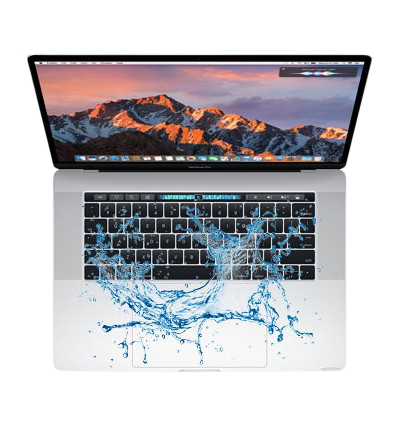



More Stories
Elevate Your Bathroom with Brass Bathroom Accessories
A Comprehensive Guide to Gate Installation
Choosing Quality Aluminum Windows for Homes